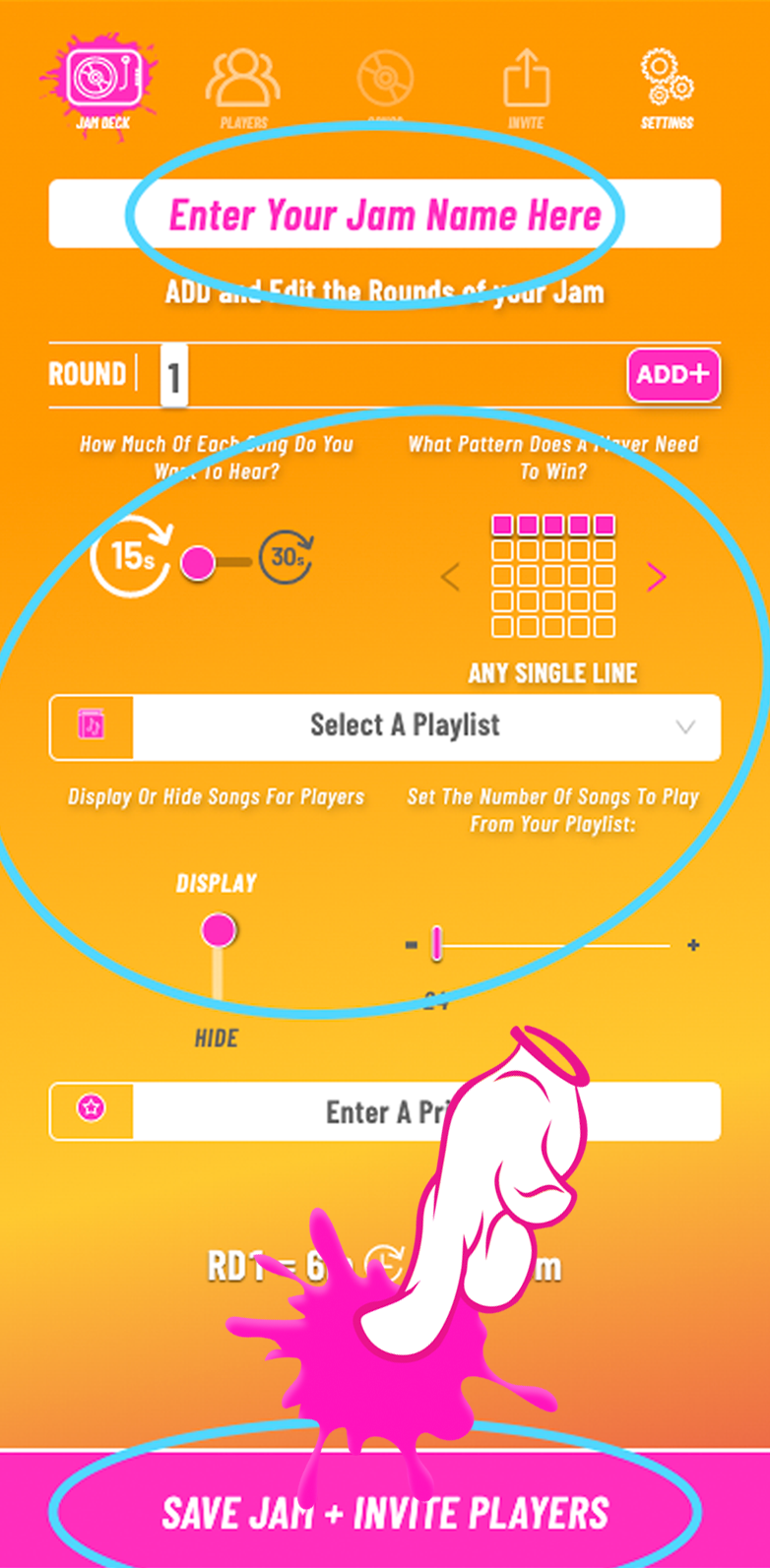How Do I get My QR Code For Players To Join My Game?
When you subscribe to Jindo, you get your own custom URL (such as playjindo.com/yourDJname) which allows players to Join your game lobby from their phone. A simple way for your players to access your game lobby is to Scan a QR Code from their phone or tablet. Here’s how to get your own Jindo QR Code.
View, share and Download your QR Code from the jam deck
1 - Log in to your DASHBOARD
2 - Click CREATE A JAM
3 - Enter a JAM NAME and select your pace, pattern and playlist
4 - Click SAVE JAM + INVITE PLAYERS at the bottom
5 - Click DOWNLOAD QR CODE from the Invite screen
DESIGN YOUR OWN WITH QR CODE MONKEY
If you want something a bit more custom that could incorporate your own logo, you can create your own with QR Code Monkey:
Enter your custom Jindo URL (Ex: https://jindo.live/yourDJname)
Set your colors (optional)
Add your logo (optional)
Customize your design (optional)
Select the Quality (optional)
Click CREATE QR CODE
Click DOWNLOAD PNG
QR Codes are everywhere nowadays, and Jindo is no exception. Most smartphone users understand how to use QR Codes, making them the simplest and fastest way to get your players into your games. For online events, share your Invite screen from the Jam Deck. For in-person events, we recommend placing your QR Code on our custom-made Table Tents which you can reuse repeatedly.